Google Docs received an overhaul this week that makes it easier for users to share items, upload documents, and stay organized. The new tweaks also brought a slight change to the Google Docs homepage with a more uniform and simpler look.
Shared Folders

One of Google Docs best features is its ability to let you share and collaborate on documents with other users. In the past, if you had multiple documents you needed to share with one workgroup, Google Docs required you to send out multiple sharing notices for each document.
The new shared folders feature solves this problem, by allowing you to set up sharing permissions for one folder. Just drag and drop the files you need to share into a folder, and then click "share this folder" and invite members of your workgroup. The people in your workgroup will get an e-mail notifying them you've shared this folder. Once they've logged on to Google Docs, members of your workgroup can see the files you've added to the folder, and also drop files into your folder to share with the same group.
The new feature is handy, but there is one few quirk you should keep in mind. Even though a document is in a shared folder, the access permissions for that document are attached to the folder--not the file. So if you pull a document that you own (i.e. you created it) out of the shared folder, your workgroup will no longer be able to access the document.
Managing Your Workflow
Back by popular demand is the "Items Not In Folders" filter that allows you to see any documents you have that are not organized into folders. Google brought back the feature because some people were using this as a workflow tool.
One way to take advantage of this filter is to use it as a tool for tracking documents in draft stage. Then you can move a document into a folder once it's ready for prime time.
There is one detail you should be aware of when using this feature: Let's say John shares a report directly with Mary, but John doesn't have that report in a folder. If Mary puts it into one of her folders, John will see the report has a folder tag, but it will still show up when John filters his documents by "Items Not In Folders." That way, Mary's actions don't interrupt John's workflow. The "Items Not In Folders" filter can be accessed under the "More Searches" menu in the left hand navigation pane.
Google Docs will also let you upload multiple files at once. Just select all the files you want using the "shift" or "ctrl" ("command" on a Mac) keys, and then start your upload.
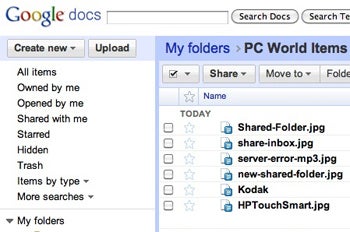
The new layout of Google Docs.

Google Docs' old layout.
You'll also notice Google Docs has a slightly different look. The new layout is a little boxier, and the visual icons (like starred, share, upload and delete) have been removed in favor of a text-only look.
Sharing Alternative
If Google Docs isn't for you, Microsoft also has two document sharing options. Live Mesh, launched last year, allows you to create a network of devices and sync folders between them. Live Mesh also gives you your own online desktop, called Live Desktop, where you can share folders with people outside of your network or Mesh. To use Live Mesh you have to download a small program, but people you share items with only need to sign up for the Live Desktop. Live Mesh works on both PC and Mac systems.
Microsoft's other alternative is its online storage space called Skydrive. However, Skydrive's sharing permissions are a little too complicated, so I recommend going with Live Desktop and Live Mesh if you are a Windows Live user.
No comments:
Post a Comment